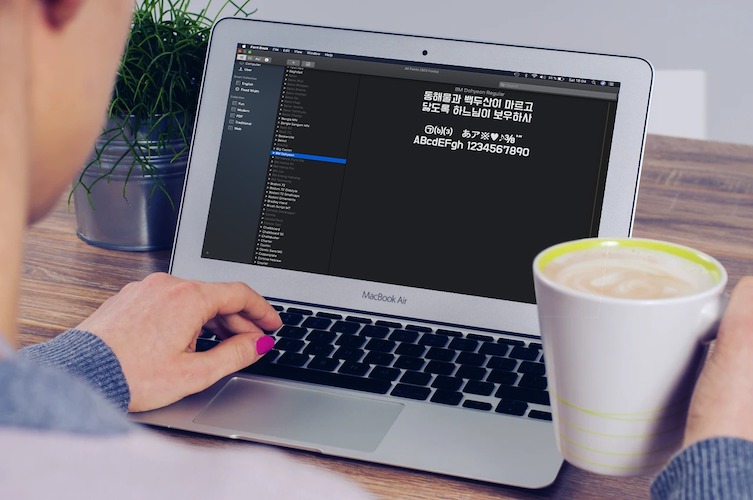
Very few things offer me as much pleasure as the sight of beautiful text crafted with nice-looking fonts. Though I’m not a designer, collecting a variety of fonts and using them on social networking sites like Instagram has long been my penchant. That’s the reason why I’m so happy to know that Apple recently introduced brand new macOS fonts which can be used system-wide on Mac. Apart from being in huge numbers, they are available from well-known sources such as Klim Type Foundry and Commercial Type. If you love to use them as well, head over to learn how you can access newly added free fonts in macOS Catalina on your Mac.
How to Access Newly Added Free Fonts on Mac
The recently added fonts are slightly under wraps as they aren’t downloaded by default. However, you can easily track them down and then download them on your Mac. Some of the new fonts that have called for my attention are Produkt (8 styles), Proxima Nova (12 styles), Domaine (6 styles), Founders Grotesk (17 styles), and Graphik (18 styles). They are beautifully-designed and can be used in many design projects. Enough talk? Let’s get going with quick steps!
1. To get started, launch the Font Book app on your Mac. If it’s not in your Dock, just search for it using Spotlight.
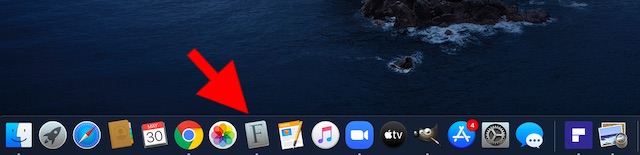
2. Now, click on All Fonts filter which is located in the sidebar.
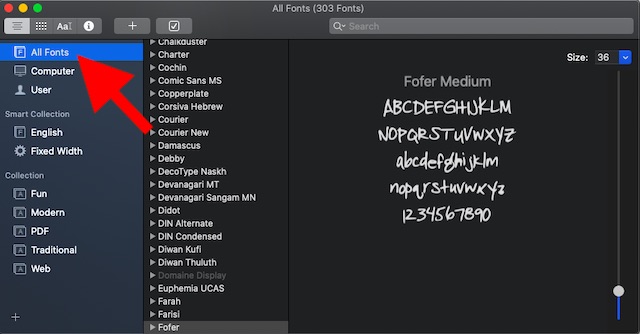
3. Next, find the grayed-out fonts.

Note: Fonts that seem to be dimmed or grayed out in Font Book are either disabled or the additional ones from Apple.
4. Next up, after you have chosen a font, click on the Download button at the top right corner.
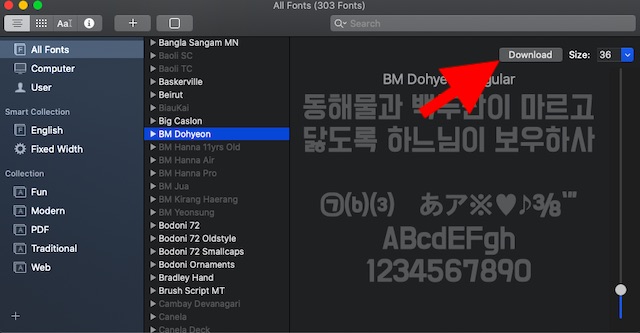
5. Up next, a popup will appear on the screen saying something like “The selection includes fonts which must be downloaded in order to be enabled. Do you wish to continue?“ Click on Download to confirm the action.
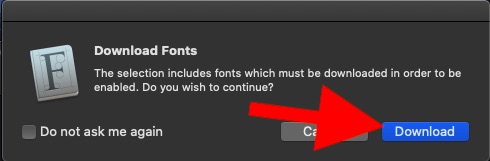
After you have successfully downloaded the recently added font on your Mac, go ahead and use it as usual.
Well that was all about the new fonts in the macOS operating system. Here are some other things you should learn about using fonts on macOS:
- If you don’t need any font, you can easily disable it on your Mac. Select any font in the Font Book and choose Edit menu at the top. Now, click on Disable (font name). The disabled font remains installed, however it doesn’t show up in the font menus of your apps.
- There is also a way to remove any font that you don’t need anymore. Select the font in Font Book and then click on the File menu. Then, click on Remove.
- macOS supports a variety of font types including Variable TrueType (.ttf), TrueType (.ttf), , TrueType Collection (.ttc), OpenType Collection (.ttc) fonts, and OpenType (.otf).
Download Newly Added Free Fonts on macOS
That’s the quick way to download the recently added free fonts on macOS Catalina. Now that you know how to unlock those cool fonts, make the most of them to create beautiful text or stunning design. If you are a pro, I would recommend you to check out our extensive roundup of the free monogram fonts as they could prove to be quite helpful for you.
from Beebom https://ift.tt/3ckqkht